Images make up 64% of the average website’s size. They slow down page loading more than any other element. Most users have felt that familiar frustration of watching images slowly appear on screen. The digital world demands websites to load in two seconds or less.
Balancing image quality and speed creates one of the toughest challenges in web optimization. The HTTP Archive shows that images add nearly a megabyte to each page. This extra weight slows down the experience for users with limited connections. In this piece, I’ll walk you through expert techniques to optimize your images. You’ll learn how to build a faster website that looks polished and professional without sacrificing visual appeal.
Understand Why Image Speed Matters
“One of the often-overlooked SEO opportunities has to do with images.” — Mindy Weinstein, Founder of Market MindShift, SEO expert and industry thought leader
Picture your website as a luxury magazine that takes forever to open. Nobody will wait around to see those beautiful pictures. The data proves this point: a staggering 40% of users will abandon your site if it takes longer than 3 seconds to load. You lose almost half your potential audience before they see your content.
How images affect page load time
Images eat up most of your web page’s bandwidth. Unoptimized images make up nearly 38% of a webpage’s weight on mobile. Website performance issues often stem from oversized images that force visitors to download extra data.
Our tests show image compression improved loading times by 10-24% in most cases. Here’s a real example: an outdoor clothing retailer had an 8MB image on their homepage. This single unoptimized image pushed load time from 2 seconds to over 14 seconds. The wait time jumped by 600%!
Impact on SEO and user experience
Slow-loading images do more than frustrate visitors – they hurt your search rankings. Google uses page speed as a ranking factor, so sites with optimized images rank higher in search results. On top of that, crawlers have limited “crawl budgets,” and faster pages let Google index more content.
The effect on user experience speaks volumes:
- 79% of shoppers who dislike page performance won’t come back
- 44% will tell friends about a bad online experience
- Half of customers leave shopping carts if pages take more than three seconds to load
Even tiny delays can break users’ thought processes and leave a bad impression of your brand.
Why balance between quality and speed is critical
Speed matters, but you can’t just cut image quality and hope for the best. E-commerce sites need high-quality product images to convert sales. Poor or pixelated images make customers doubt your business’s quality.
The key lies in finding the sweet spot where images load fast yet look great. WebP, a modern image format, creates files 25-34% smaller than JPEG without visible quality loss. Smart optimization techniques can shrink file sizes by up to 98% while keeping images sharp.
This careful balance pays off. Good image optimization could reduce page size from 22MB to just 300KB and cut load times from 6.1 seconds to 1.8 seconds. These improvements keep users happy and search engines satisfied.
Core Techniques to Optimize Images

You don’t need a computer science degree to optimize images properly. A few core techniques can make your website run much faster. Let’s look at the quickest ways to optimize web images without losing quality.
Choose the right file format (JPEG, PNG, WebP, SVG)
The right file format is a vital first step in image optimization. Each format works best for different things:
JPEG works best for photographs and complex color images. This format uses lossy compression to remove visual data that human eyes barely notice, which creates smaller files. JPEG doesn’t work with transparency, so don’t use it for logos or images that need transparent backgrounds.
PNG shines when you need to keep quality intact. This lossless format compresses by finding patterns without removing data, which makes it perfect for graphics with text, sharp edges, or transparency. The downside is you’ll get bigger files compared to JPEG.
WebP, which Google created in 2010, gives you everything – it handles both lossy and lossless compression plus transparency. Better yet, WebP creates files 25-34% smaller than JPEG and 20-50% smaller than PNG while looking just as good.
SVG is unique because it uses math formulas instead of pixels. SVG works perfectly for logos, icons, and simple illustrations that need to stay sharp no matter their size.
Resize images before uploading
Proper image sizing is one of the easiest ways to optimize images. Your webpage wastes resources when you upload a 2000×2000 pixel image for a 500×500 pixel space. Browsers still download the full image before making it smaller, which uses extra bandwidth.
The right image size can make your site much faster. One website’s load time dropped from 60 seconds to 544 milliseconds just by sizing images correctly.
High-resolution displays need images about twice the display size. A 200×200 pixel space needs a 400×400 pixel image to look sharp on modern smartphones.
Compress images using lossy or lossless methods
Compression is your next powerful tool after picking the right format and size. You have two main options:
Lossy compression makes smaller files by removing some image data permanently, usually cutting file size by up to 90% while keeping acceptable quality. Both JPEG and WebP use this method. Users rarely notice the small quality drop, but pages load much faster.
Lossless compression shrinks files without losing quality by removing extra data like duplicate information and metadata. PNG and WebP’s lossless mode use this approach. Files get 5-30% smaller, which isn’t as dramatic as lossy compression but still helps.
Tools like TinyPNG, ImageOptim, or Squoosh make compression easy, even if you’re not tech-savvy.
Remove unnecessary metadata
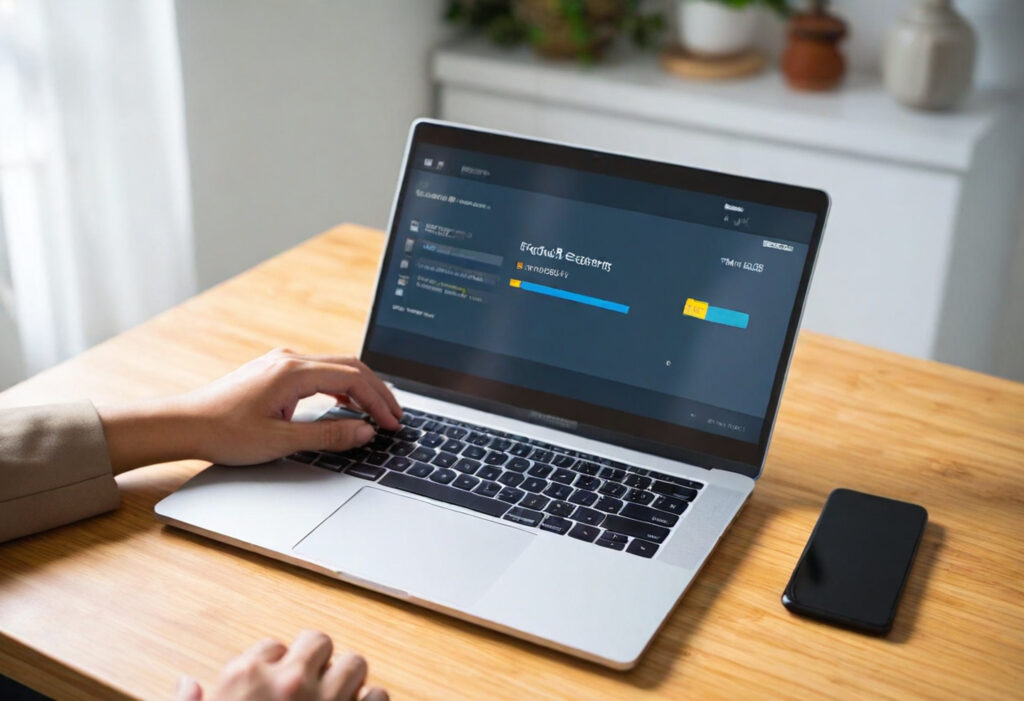
Images often hide extra information called metadata or EXIF data. This data shows camera settings, date/time, and sometimes GPS coordinates of where someone took the photo. Small bits add up with multiple images.
Removing metadata helps in two ways. Files get up to 30% smaller, and you protect privacy by removing location data.
Most image optimization tools remove metadata automatically, but specialized tools like ShortPixel can handle this task too.
Advanced Tools and Automation
Basic optimization techniques are just the start. Automation tools can supercharge your workflow and handle the heavy work. This lets you focus on content creation instead of spending time on manual image optimization.
Use WordPress plugins for image optimization
WordPress powers nearly 43% of all websites, which makes plugin-based optimization especially valuable. Several excellent options are available:
EWWW Image Optimizer compresses images automatically when you upload them and lets you optimize existing media in bulk. The plugin maintains quality while reducing file sizes and has smart detection features that deliver optimal results.
Optimal employs cloud-based optimization with CDN delivery. Your images load quickly, whatever your visitors’ location. The plugin adjusts quality automatically based on the user’s internet connection speed to give optimal delivery in every scenario.
ShortPixel reduced test image sizes from 693KB to a mere 175KB during comparative testing. This plugin has WebP conversion and scans custom media folders automatically for new images through cron jobs.
Imagify gives you three compression levels: Normal (minimal), Aggressive (medium), and Ultra (maximum). You can preview each compression level with its visual comparison tool before making changes.
Automate compression with tools like TinyPNG or ImageOptim
Standalone tools provide robust alternatives for non-WordPress sites. TinyPNG reduces PNG and JPEG file sizes by up to 80% through smart lossy compression without visible quality loss. The tool integrates through APIs and SDKs for Python, Node.js, PHP, Java, Ruby, and NET.
ImageOptim takes a different approach. It strips away private metadata while keeping image quality intact. Both tools can process images in batches to automate what would be time-consuming manual work.
Set up lazy loading for below-the-fold images
Lazy loading loads images only when they’re about to enter the viewport. Chrome 76 and newer versions support this natively with the loading attribute:
This simple addition tells browsers to wait to load off-screen images until users scroll near them. Adding width and height attributes prevents layout shifts and ensures proper implementation.
Implement the blur-up technique for perceived speed
The blur-up technique creates faster loading illusions by showing a tiny, blurred image version while the full version loads behind it. Facebook popularized this approach that displays a 40-pixel-wide image with a Gaussian blur.
Implementation steps are straightforward:
- Inline a tiny base64-encoded image preview in your HTML
- Apply a blur filter via CSS
- Load the high-resolution image in the background
- Fade in the sharp image once loaded
Your site feels faster with this technique, even though actual loading times remain unchanged. It enhances perceived performance significantly when dealing with large images.
Test and Monitor Image Performance
“Content is king but engagement is queen, and the lady rules the house!” — Mari Smith, Social media thought leader and Facebook marketing expert
You need to verify that your image optimizations work after implementation. Testing regularly shows if your efforts make a difference or if you need more improvements.
Run speed tests with PageSpeed Insights or GTMetrix
PageSpeed Insights examines your website’s content and creates specific recommendations to improve images. The tool spots oversized images, unoptimized formats, and ways to compress images that might slow down your site.
GTMetrix’s performance reports and waterfall charts deliver detailed image analysis. These visual aids show how each image loads on a timeline, which helps you spot images causing delays. GTMetrix also measures metrics like the Largest Contentful Paint (LCP) to track how fast your largest image or text block appears.
Both tools go beyond simple reports and give useful tips to fix image problems. To cite an instance, GTMetrix might point out images that could shrink your total page load size by up to 80%.
Use load testing tools to simulate real-life performance
Speed tests work well to check baseline performance, but load testing shows how optimized images handle pressure. Load testing creates scenarios with multiple users accessing your site at once, unlike standard tests.
This testing is vital because pages with many images often work fine under normal conditions but fail during traffic spikes. Load testing tools can show the traffic level where performance drops and which parts, like image delivery, become problems first.
Monitor image-heavy pages for bottlenecks
Your site needs constant monitoring to catch image problems before users see them. Tools like Splunk Real User Monitoring measure Web Vital metrics from actual visitors automatically. ImageKit’s automated weekly reports help with image-specific monitoring by finding lazy loading issues, wrong sizes, and suggesting better formats.
The Waterfall Chart in most monitoring tools shows load times of page elements as they load, which makes problematic images easy to spot. This constant alertness will give your image optimization strategy success even as your site grows.
Conclusion
You don’t need to sacrifice visual quality for fast-loading images anymore. Your website’s performance can improve dramatically with properly optimized images that look professional. Images make up 64% of a website’s weight, which makes them the best target for speed improvements.
The quickest way to fight slow loading times is to pick the right file formats. WebP gives you the best results for most websites by reducing file sizes by 25-34% compared to JPEG without visible quality loss. You can slash unnecessary data by resizing images before upload and using smart compression techniques.
Automation tools make this process easy to handle for websites of all sizes. WordPress users can take advantage of plugins like ShortPixel or Optimole. Other users can achieve similar results with standalone solutions like TinyPNG. These tools handle the technical side so you can focus on creating great content.
The perceived speed matters just as much as actual loading time. Lazy loading and blur-up methods create an impression of faster performance before images fully load. This psychological trick keeps visitors interested instead of watching empty spaces fill with content slowly.
Regular testing helps you succeed consistently. Tools like PageSpeed Insights or GTMetrix can spot new ways to optimize as your website grows. These checks ensure your images help rather than hurt your site’s performance.
Image optimization efforts bring big rewards. Users spend more time on your site, search engines rank you higher, and your brand looks more professional. These technical details directly boost business success through better conversions, engagement, and search visibility.
You can start small by optimizing your key pages first. Then, gradually apply these techniques to your whole site. Your visitors will reward you with their attention, engagement, and loyalty.
